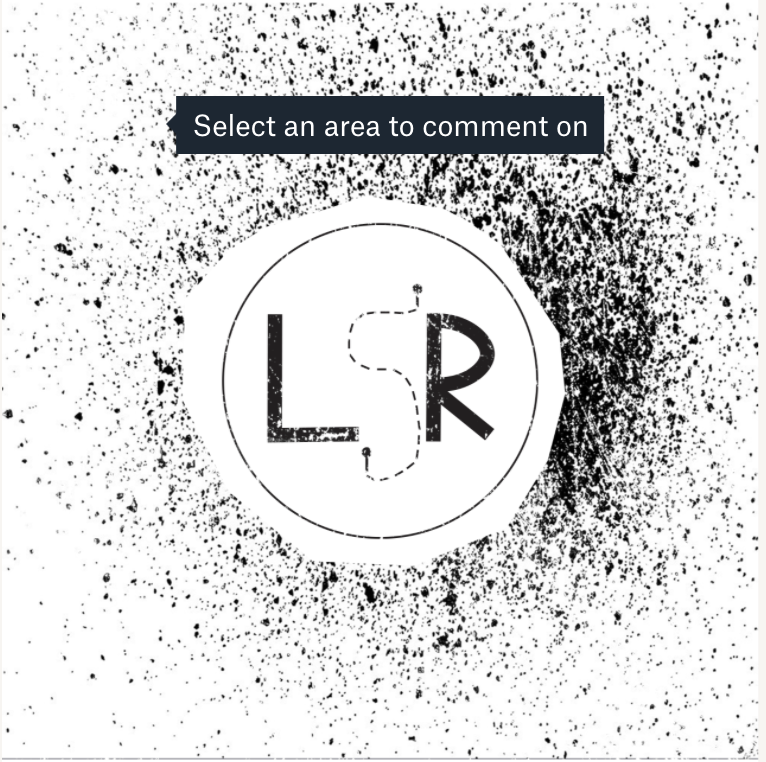Autoscopy

For this autoscopy project, I decided to have a space and flower theme. For the background, I took a photo of Outerspace off the internet and used the magnetic lasso tool, mask layer, and brush tool to make it look like I am in Outerspace. I also used another space like photo on my skin. When putting the space photo over my skin I decreased the opacity so that you could still see my face. I used the same tools as I did for the background to fit the photo on my face and neck. To add to the Outerspace theme I also added a moon, Saturn, and another planet. This added color to the photo rather than just having black and purple. When adding the Saturn I also changed the hue and saturation to make it blue rather than the original color of brown. I added the flowers to make the photo creative and different. I decided to do purple flowers because I felt like that went with the Outerspace photos.